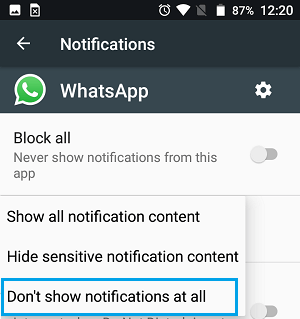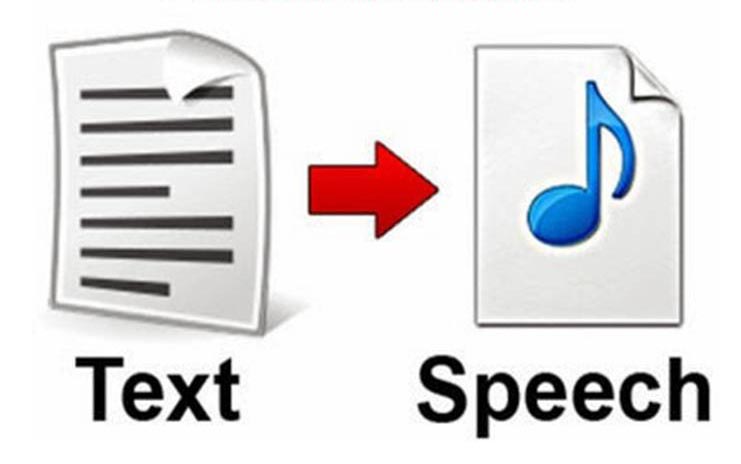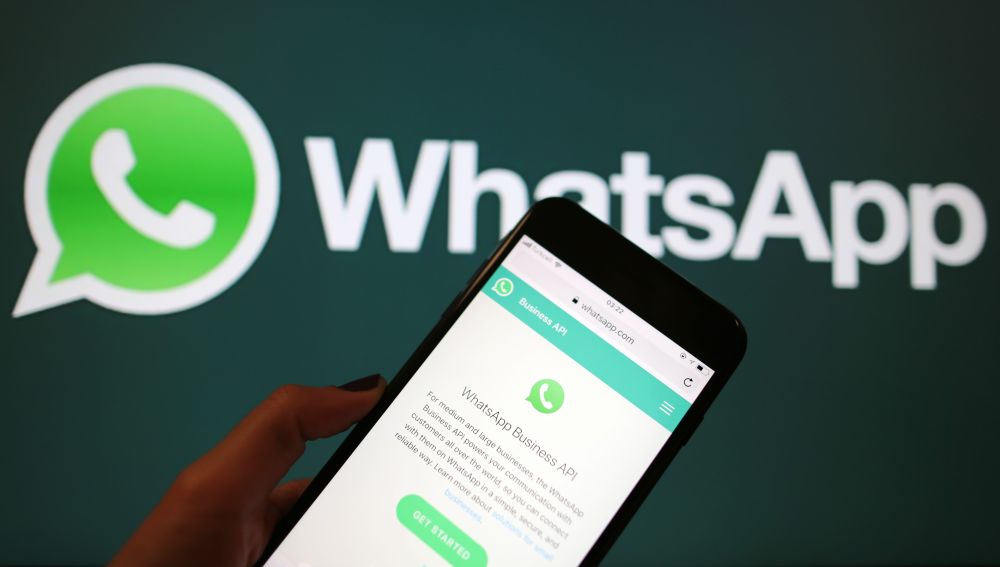Brace yourselves! Another WhatsApp feature is coming soon. The instant messaging platform is reportedly working on a new feature that would allow you to edit images within the chat, helping users save time.
Brace yourselves! Another WhatsApp feature is coming soon. The instant messaging platform is reportedly working on a new feature that would allow you to edit images within the chat, helping users save time. According to a report by WhatsApp tipster WABetaInfo, the new feature is called ‘Quick Edit Media Shortcut’ and will allow users to edit images sent or received in chats without having to switch to any other app. As of now, the Facebook-owned instant messaging platform doesn't have the option to edit and the users need to open new app to edit the images.

The new feature is not available for public use right now but the report claimed that it will soon be available for both Android and iOS platforms. The feature is being introduced so that the users can forward media without having to spend a lot of time on editing it. WhatsApp does not have native support for editing images. This forces users to rely on other options like phone’s gallery app or a third-party photo editor to make changes.
The Quick Edit Media Shortcut will appear on top of the three-dot menu options available for an image opened in a chat. The users will have to tap on the edit option and it will open quick options to doodle on an image. The feature appears similar to the editor that you already get for WhatsApp Status. The report also claimed that WhatsApp is unlikely to make any changes to the existing photo editing tool. However, the timeline of the roll out this feature is still unknown.


Meanwhile, WhatsApp users need to be aware of a malware named Agent Smith which is reportedly taking over Android phones across the world. It has so far infected over 25 million phones of which over 15 million (over 1.5 crore) are in India, a recent report has claimed. The malware spreads through third-party app stores and hides itself by changing its name to a regular-looking app like Google Updater.
"Disguised as a Google-related application, the malware exploits known Android vulnerabilities and automatically replaces installed apps with malicious versions without users' knowledge or interaction... Dubbed Agent Smith, the malware currently uses its broad access to the devices' resources to show fraudulent ads for financial gain, but could easily be used for far more intrusive and harmful purposes such as banking credential theft and eavesdropping," noted Check Point report.